DSBOX-NX2 Serial Communication Interfaces Tutorial
WHAT YOU WILL LEARN?
ENVIRONMENT
Hardware: DSBOX-NX2
OS: Jetpack 4.5(L4T-32.5)
In this blog post, we will test the serial communication interfaces (RS232, RS422, RS485) of DSBOX-NX2.
Attention: If your DSBOX-NX2's carrier board's revision is 1.1, please follow this guide.
The pinout of I/O connector

First, let's look over the IO connector. On the connector, there are 4 serial communication pins and 1 digital ground. When using serial communication interface always double check which ground pin you are using. You must use digital ground for serial communication applications.

Disabling the nvgetty service
On DSBOX-NX2, there is a system service that binds login prompt to the serial port which we want to use. Before beginning, you should disable this service to get stable communication. To do this comment all lines inside "/etc/systemd/nvgetty.sh" file. Then reboot your system.
sudo gedit /etc/systemd/nvgetty.sh
sync

Testing the serial communication interfaces
RS232 Application Example
To test RS232 functionality, we used USB-Serial adapter. Connect that adapter to the USB port of the host pc and install it's driver software if necessary. To the other side of the adapter connect your DSBOX-NX2 RS232 pins with cross connection (Rx to Tx, Tx to Rx). You can find the hardware pins below. For ground connection use GND_DIGITAL pin.
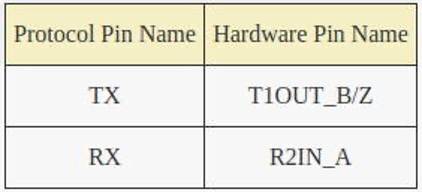
After proper connection, You should do pin muxing on DSBOX-NX2 to use Serial Port as RS232. To do this open new terminal on DSBOX-NX2 then you can use the commands below.
sudo echo 424 > /sys/class/gpio/export
sudo echo 436 > /sys/class/gpio/export
sudo echo out > /sys/class/gpio/gpio424/direction
sudo echo out > /sys/class/gpio/gpio436/direction
sudo echo 0 > /sys/class/gpio/gpio424/value
sudo echo 0 > /sys/class/gpio/gpio436/value
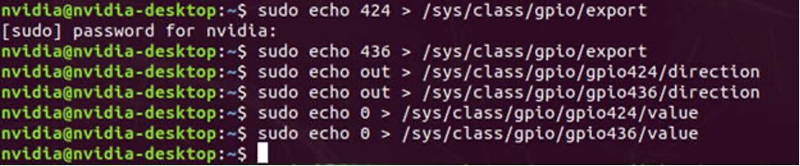
With these commands we changed communication mode as full-duplex and RS232; you can find gpio pin jobs below.
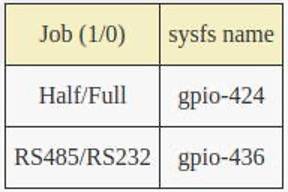
Lastly, open new terminal and install gtkterm program for ease of use(make sure ethernet cable is connected). Then run gtkterm program with arguments. On host side you can use teraterm or putty for windows; gtkterm for Ubuntu OS. If you are using gtkterm on Ubuntu run gtkterm without any argument and set port parameters later. You can find DSBOX-NX2 commands below.
sudo apt install gtkterm
sudo gtkterm -p /dev/ttyTHS0 -s 115200
If you have done everything correctly you could see your keyboard presses on the other machine's serial terminal.


RS422 Application Example
To test RS422 functionality, we used USB-Serial adapter. Connect that adapter to the USB port of the host pc and install its driver software if necessary. To the other side of the adapter connect your DSBOX-NX2 RS422 pins with cross connection (Rx to Tx, Tx to Rx but positive to positive, negative to negative). You can find the hardware pins below. For ground connection use GND_DIGITAL pin.
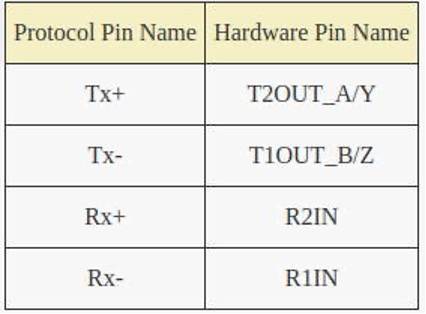
After proper connection, You should do pin muxing on DSBOX-NX2 to use Serial Port as RS422. To do this open new terminal on DSBOX-NX2 then you can use the commands below.
sudo echo 424 > /sys/class/gpio/export
sudo echo 436 > /sys/class/gpio/export
sudo echo out > /sys/class/gpio/gpio424/direction
sudo echo out > /sys/class/gpio/gpio436/direction
sudo echo 0 > /sys/class/gpio/gpio424/value
sudo echo 1 > /sys/class/gpio/gpio436/value
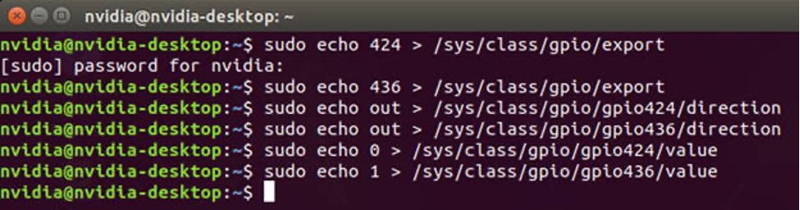
With these commands we changed communication mode as full-duplex and RS485; you can find gpio pin jobs below.

Lastly, open new terminal and install gtkterm program for ease of use(make sure ethernet cable is connected). Then run gtkterm program with arguments. On host side you can use teraterm or putty for windows; gtkterm for Ubuntu OS. If you are using gtkterm on Ubuntu run gtkterm without any argument and set port parameters later. You can find DSBOX-NX2 commands below.
sudo apt install gtkterm
sudo gtkterm -p /dev/ttyTHS0 -s 115200

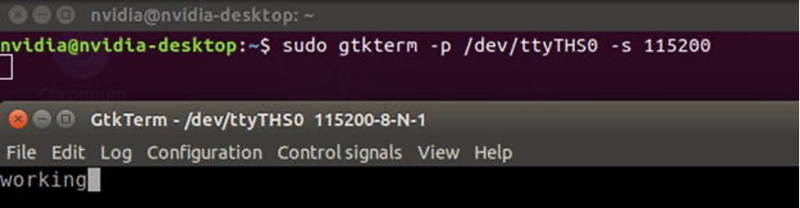
If you have done everything correctly you could see your keyboard presses on the other machine's serial terminal.
RS485 Application Example
To test RS485 functionality, we used USB-Serial adapter. Connect that adapter to the USB port of the host pc and install it's driver software if necessary. To the other side of the adapter connect your DSBOX-NX2 RS485 pins. You can find the hardware pins below. For ground connection use GND_DIGITAL pin.

After proper connection, You should do pin muxing and make selection of data direction on DSBOX-NX2 to use Serial Port as RS485. To do this open new terminal on DSBOX-NX2 then you can use the commands below.
sudo echo 267 > /sys/class/gpio/export
sudo echo 424 > /sys/class/gpio/export
sudo echo 436 > /sys/class/gpio/export
sudo echo out > /sys/class/gpio/gpio267/direction
sudo echo out > /sys/class/gpio/gpio424/direction
sudo echo out > /sys/class/gpio/gpio436/direction
sudo echo 1 > /sys/class/gpio/gpio424/value
sudo echo 1 > /sys/class/gpio/gpio436/value
To Write Data:
sudo echo 1 > /sys/class/gpio/gpio267/value
To Read Data:
sudo echo 0 > /sys/class/gpio/gpio267/value

With these commands we changed communication mode as half-duplex and RS485; you can find gpio pin jobs below.

Lastly, open new terminal and install gtkterm program for ease of use(make sure ethernet cable is connected). Then run gtkterm program with arguments. On host side you can use teraterm or putty for windows; gtkterm for Ubuntu OS. If you are using gtkterm on Ubuntu run gtkterm without any argument and set port parameters later. You can find DSBOX-NX2 commands below.
sudo apt install gtkterm
sudo gtkterm -p /dev/ttyTHS0 -s 115200 -w RS485


If you have done everything correctly you could see your keyboard presses on the other machine's serial terminal according to your data direction. You can change data direction with changing value of gpio267.
Thank you for reading our blog post.


