How to Enable Remote Access for Jetson Processors?
WHAT YOU WILL LEARN?
1- How to download & install the Debian package?
2- How to configure password strength?
3- How to connect from another PC?
ENVIRONMENT
Hardware: DSBOARD-NX2
OS: Jetpack 4.6
Host PC: Ubuntu-18.04 LTS
In this tutorial, we will install TeamViewer Host application on Jetson. First, we will download the Debian package and install it. Then, we configure it’s password strength. Finally, we will connect it from another host PC.
Downloading & Installing The Debian Package
Open a web browser and open this page. Scroll the page down & select the “arm64 64bit” package from TeamViewer Host group.
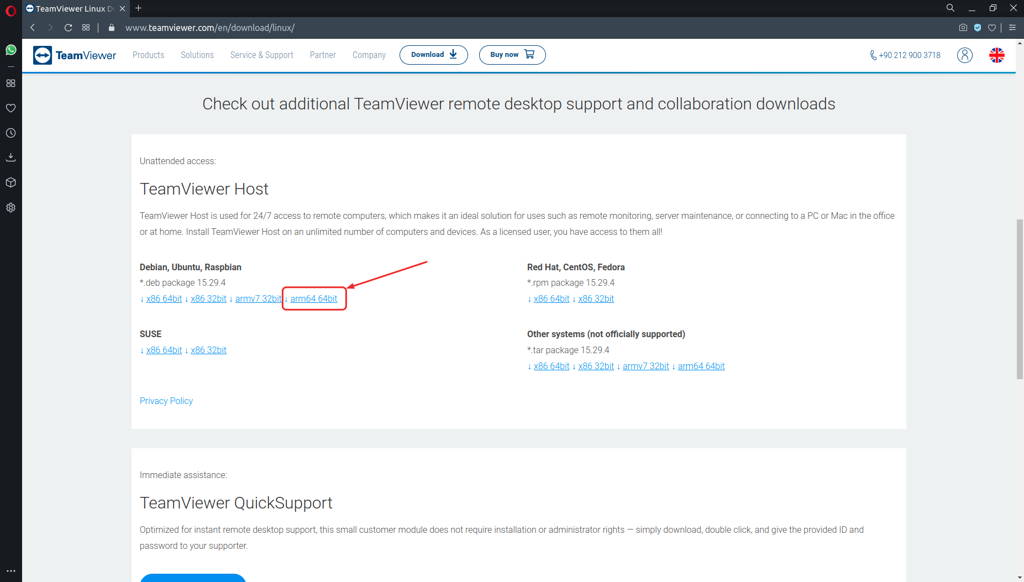
After the Debian package downloaded, open a terminal from the current path.
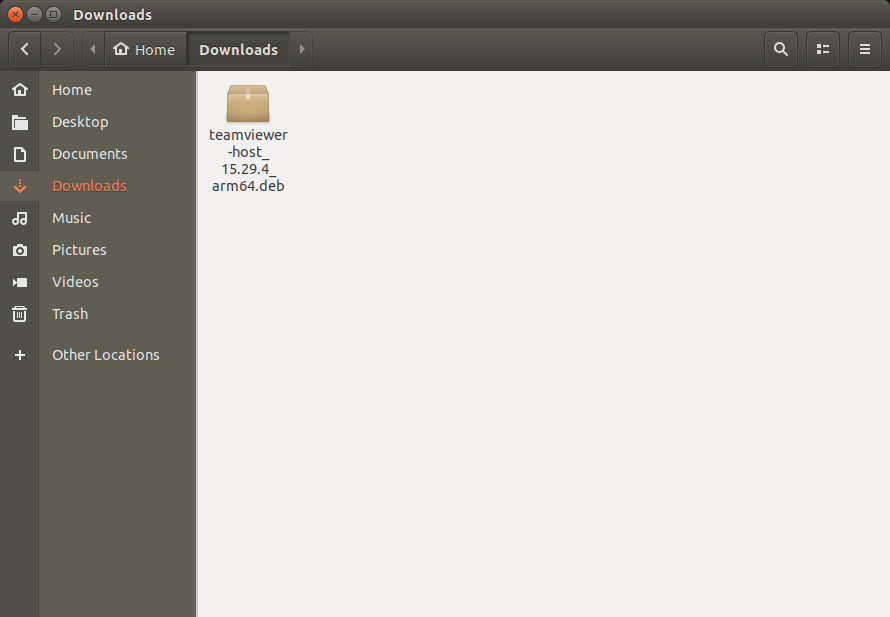
Type these commands below:
chmod +x teamviewer-host*.deb
sudo apt install -y ./teamviewer-host*.deb
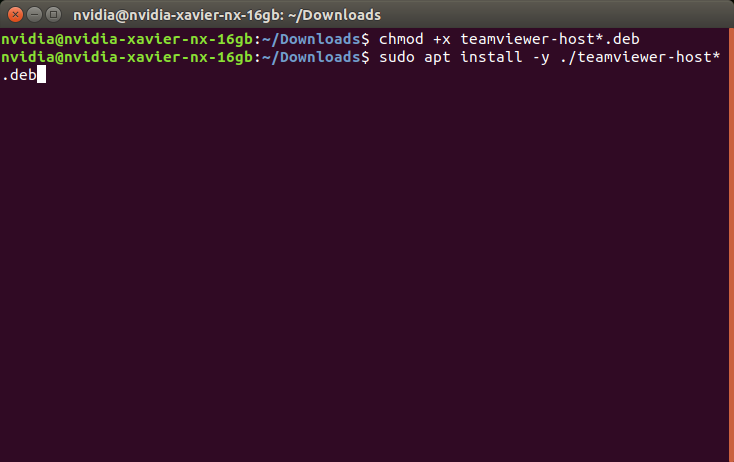
Configuring The Password Strength
Open the application and select the “Options”.
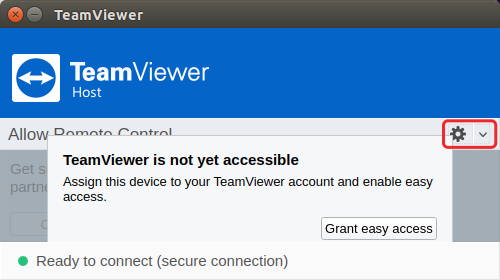
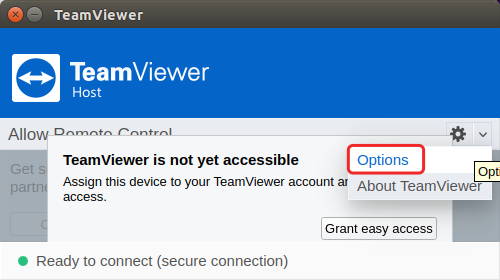
Change the disabled “Password strength” from one of the random password type from the “Security” page.

Then, press “OK” to save it.
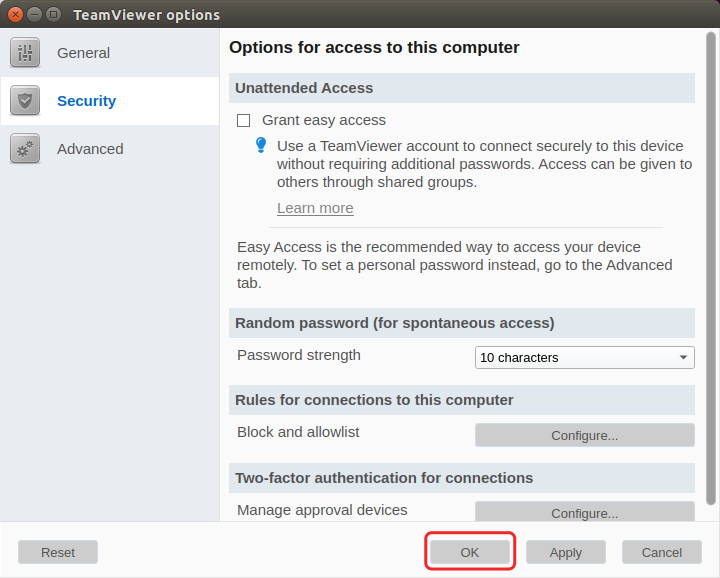
Afterwards, copy the ID & password to connect it on another host PC.
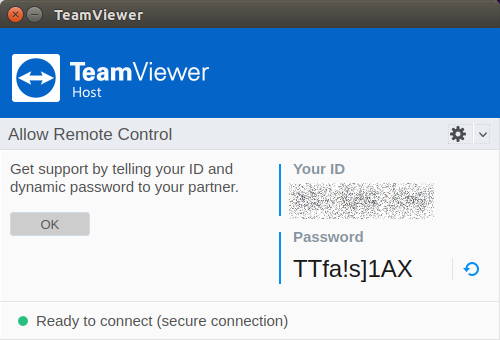
Connect From Another PC
Type the ID & password to the TeamViewer app from the host PC and connect it.
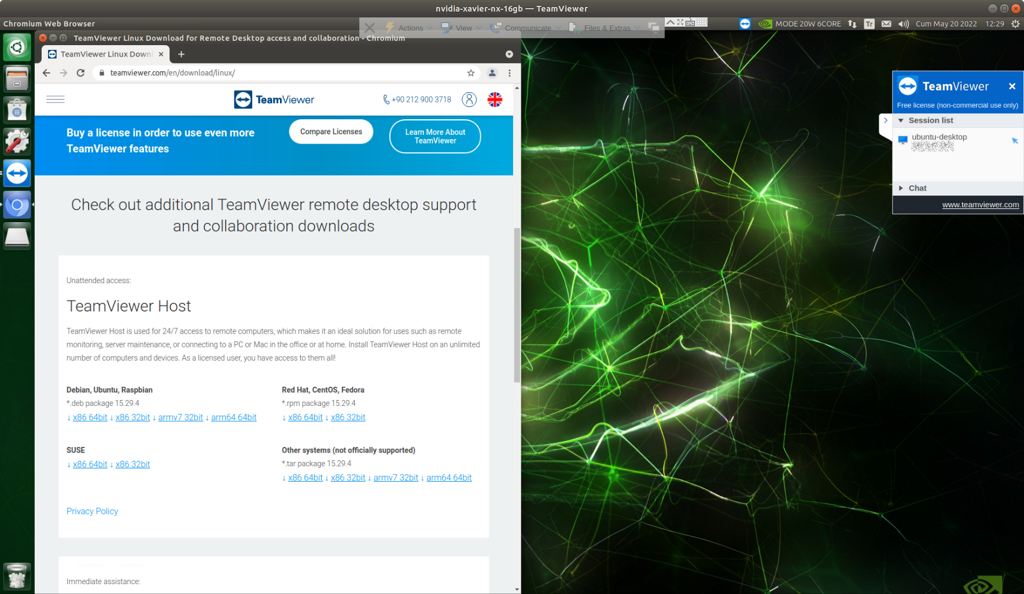
Thank you for reading our blog post.


