How to Use HDMI Video Capture Card on NVIDIA® Jetson™ Modules?
WHAT YOU WILL LEARN?
1- Mounting and Detecting the Video Capture Card
2- Installing the Kernel Driver
3- Testing the Video Capture Card
ENVIRONMENT
Hardware: DSBOARD-NX2 with Xavier NX
OS: Jetpack 4.6.2
Capture Card: Magewell Eco Capture HDMI 4K M.2
In this blog post, we will test an M.2 Key-M based HDMI video capture card (Magewell Eco Capture HDMI 4K M.2) on DSBOARD-NX2. First, we will mount the card on DSBOARD-NX2 and detect it. Then, we will install it's driver on Jetson. Finally, we will test the video source on it.
Info: The driver also tested on JetPack-5.x based system (DSBOARD-AGX with AGX Orin 32GB (JetPack-5.0.2))
Mounting and Detecting the Video Capture Card
Connect the HDMI video capture card on DSBOARD-NX2.

Then, boot up the Jetson and open a terminal. Type the following command below to check the video capture card detected:
lspci
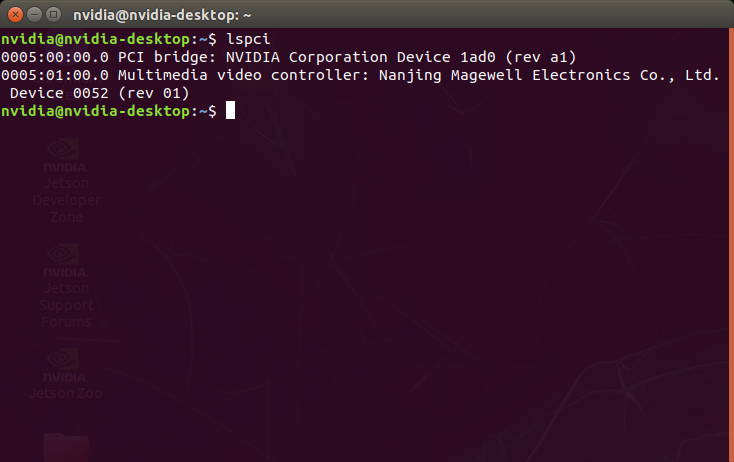
Installing the Kernel Driver
Download the driver source from here and extract it.
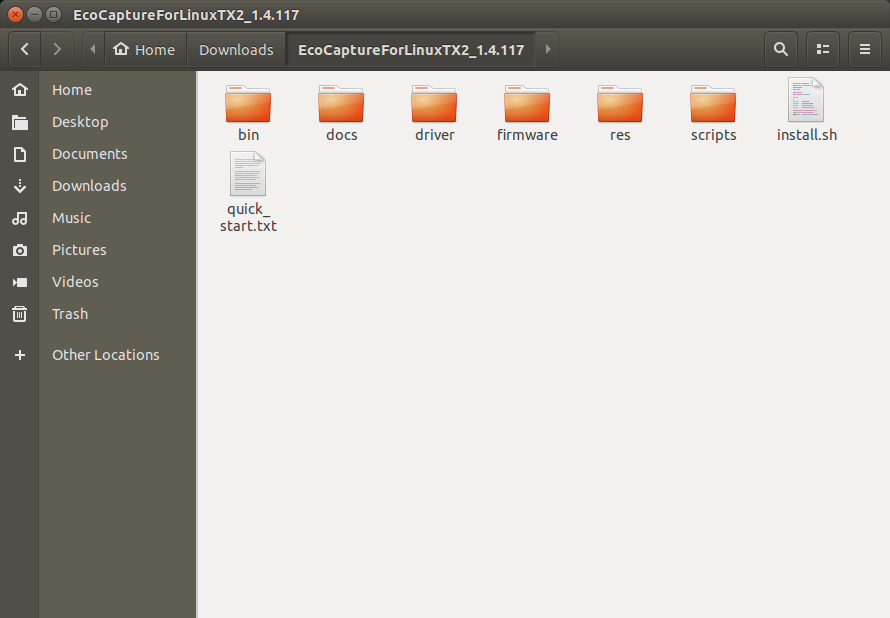
Open a terminal in this extracted folder and start the installation with the following command below:
Hint: If you have not installed "make" package on your Jetson, please install it first ($ sudo apt install make).
sudo ./install.sh
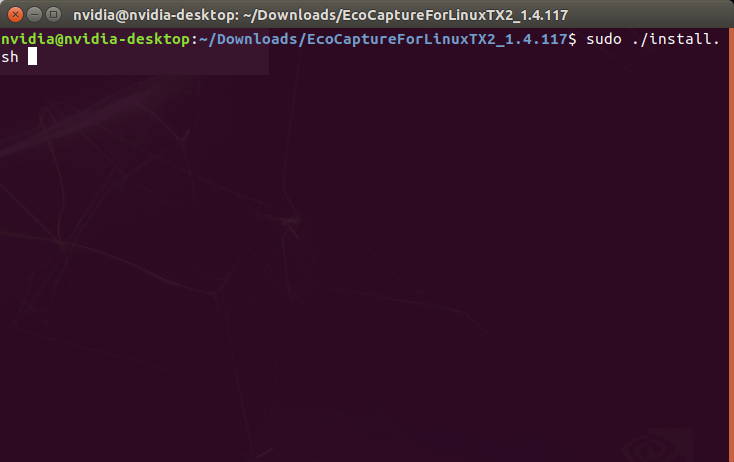
A few seconds later, the driver installed successfully.
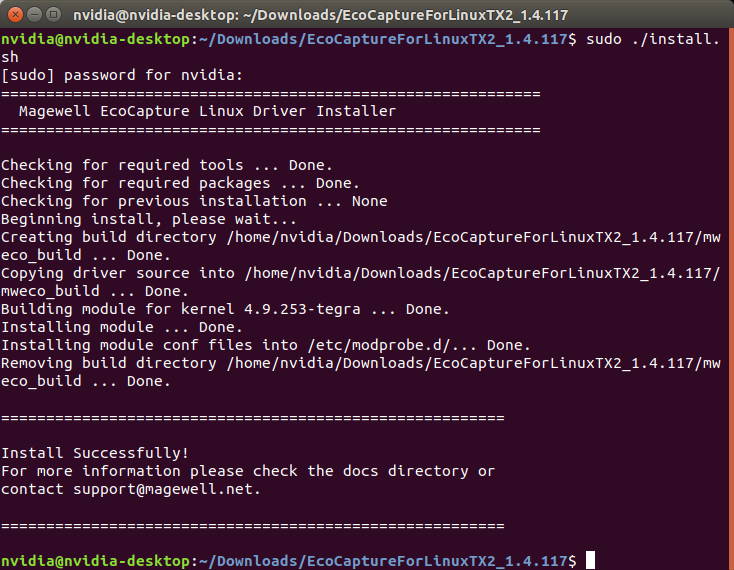
Testing the Video Capture Card
Connect an HDMI source to the video capture card and type the following commands below to check the device information and video source:
mweco-info -l
ls /dev/video*
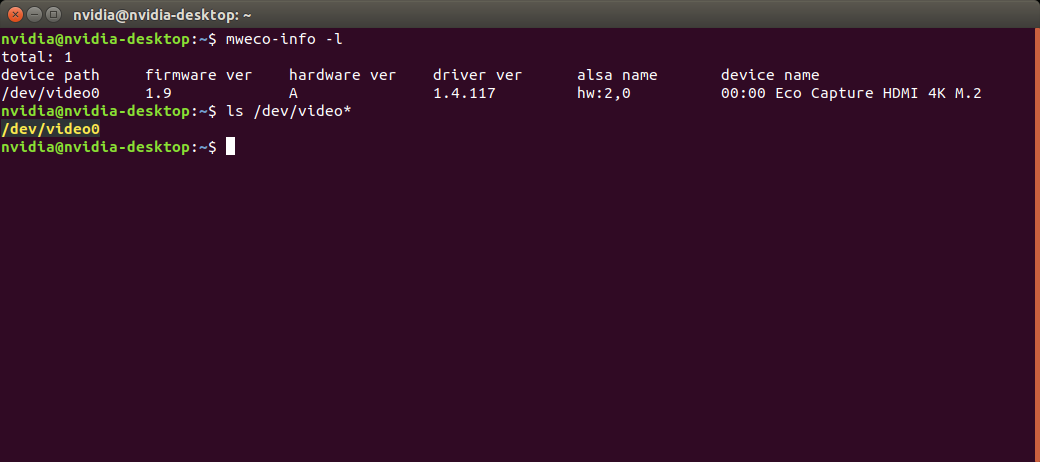
After the confirmation, start the video capture streaming on Jetson:
gst-launch-1.0 v4l2src device=/dev/video0 ! 'video/x-raw,format=YUY2,framerate=60/1' ! xvimagesink
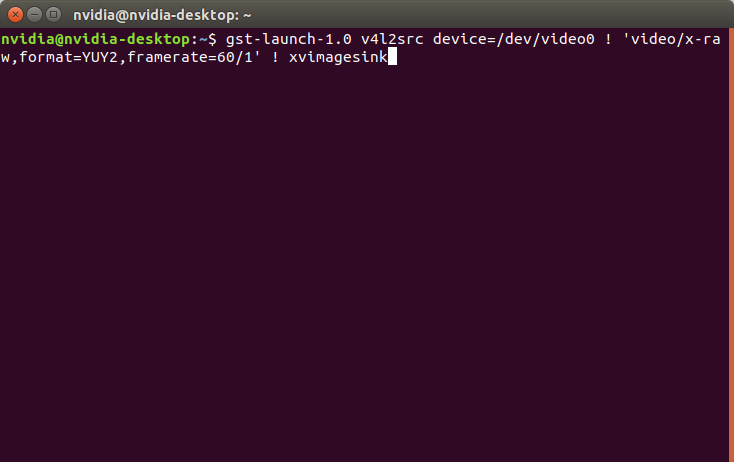
Maximize the opened video source to view the whole Desktop.
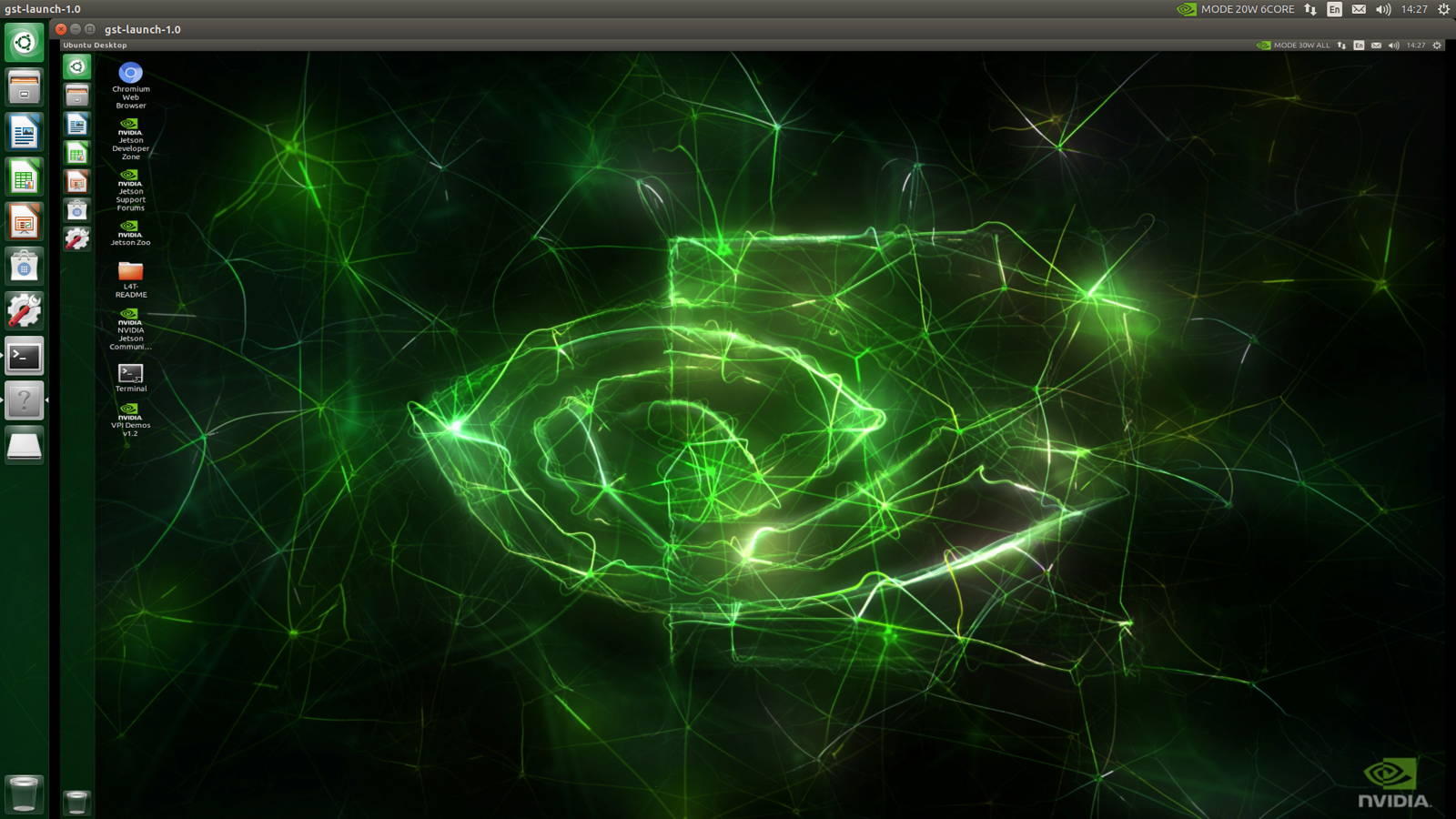
Thank you for reading our blog post.


