JetPack-5.1 Installation for DSBOARD-ORNX
WHAT YOU WILL LEARN?
1- Including the Kernel Files in Jetson OS Image
2- Installing the Jetson OS
3- Installing the Jetson SDK Components
ENVIRONMENT
Hardware: DSBOARD-ORNX with 250GB NVME SSD
Host OS: Ubuntu 18.04
In this tutorial, we will install JetPack-5.1 for DSBOARD-ORNX. First, we will include our BSP files in Jetson OS image. Then, we will install the Jetson OS into the DSBOARD-ORNX. Finally, we will install the Jetson SDK components into it.
Info: In this release, the M.2 Key-M 2230 slot (next to the M.2 Key-E slot) will not work. It will be fixed to the next release.
Attention: In this guide, the NVIDIA SDK Manager steps are followed as AGX Orin module which uses the same architecture (t23x) with Orin NX. It will be updated after the NVIDIA SDK Manager will get the Orin NX support in it.
Including the Kernel Files in Jetson OS Image
Open the NVIDIA SDK Manager. Select “JetPack 5.1” for Target Operating System and “Jetson AGX Orin modules” for Target Hardware (The “Host Machine” components are not required). Then, continue to Step 2.
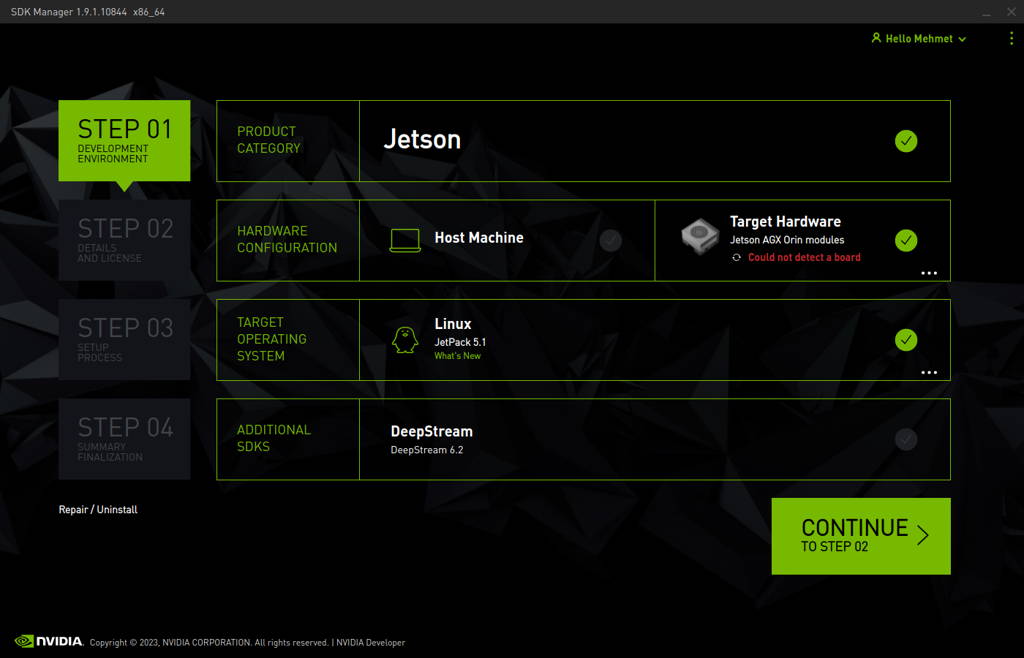
Choose only “Jetson Linux”, accept the terms & conditions and continue to Step 3.
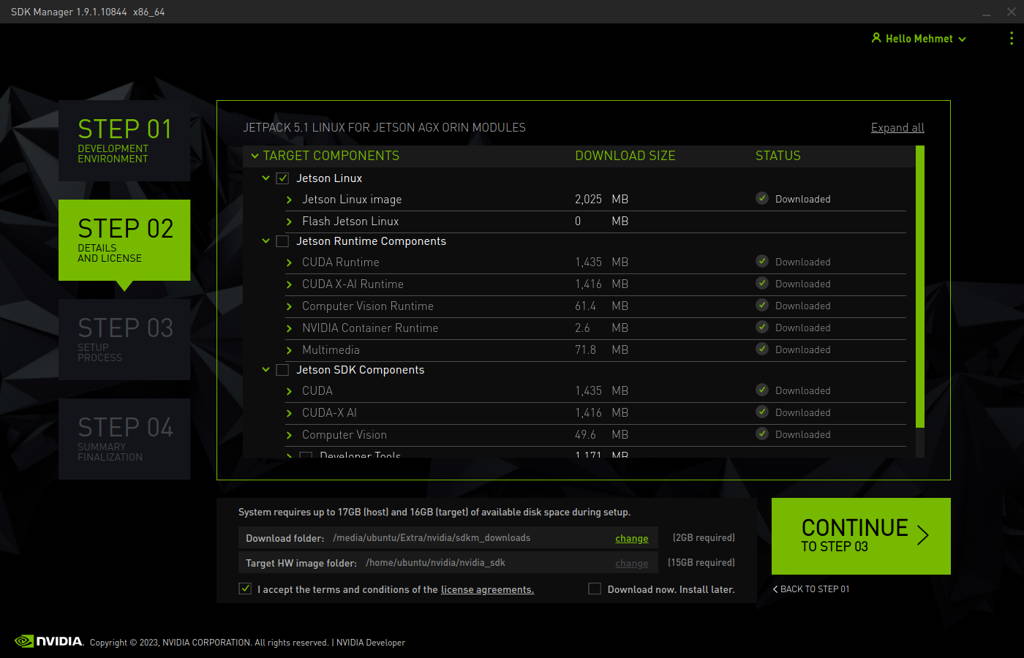
The SDK Manager will ask the username’s password. Fill it and continue.
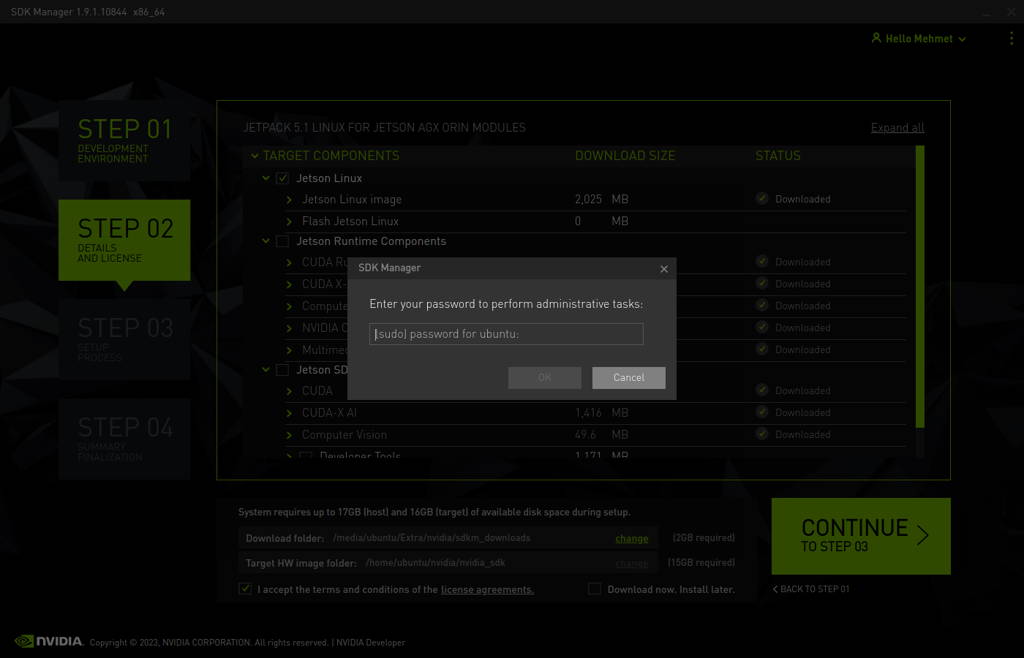
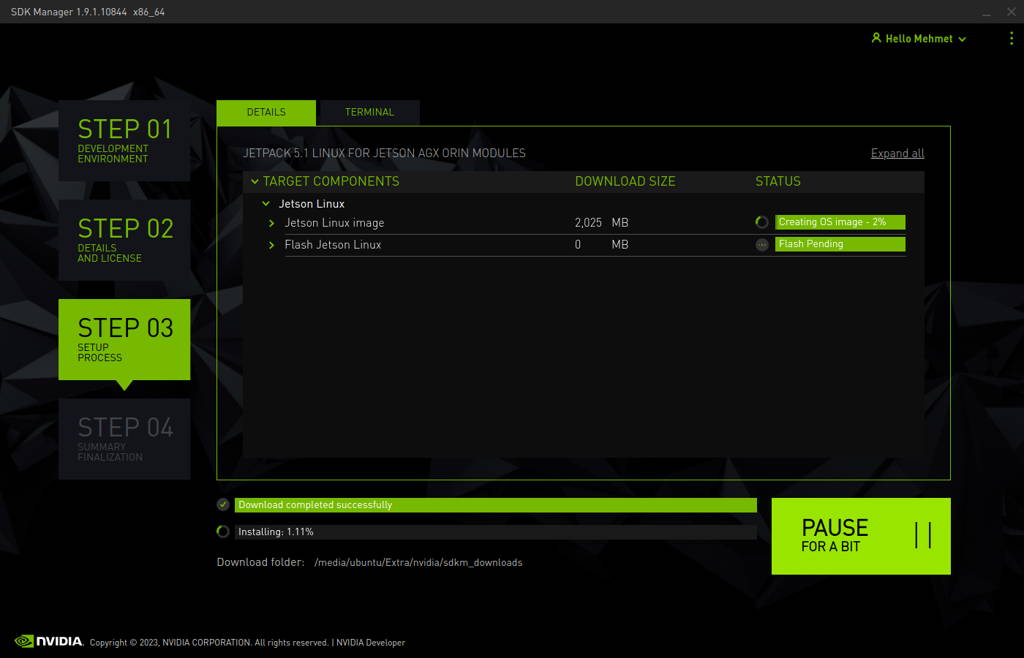
After the Jetson OS has created, the SDK Manager asks the Jetson module’s flashing style. Just skip it and exit from the SDK Manager.
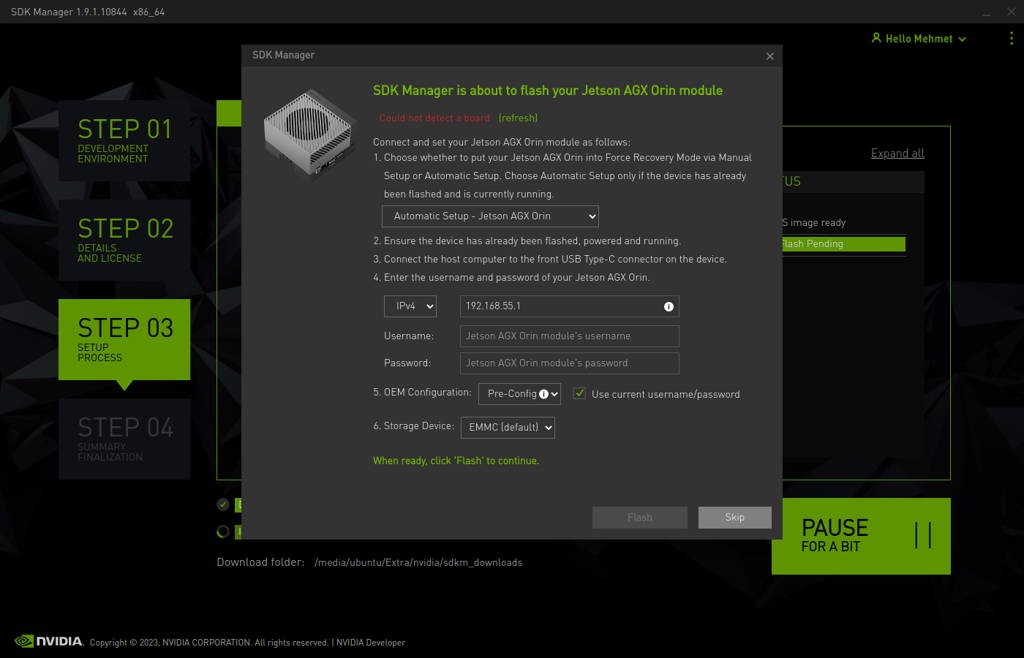
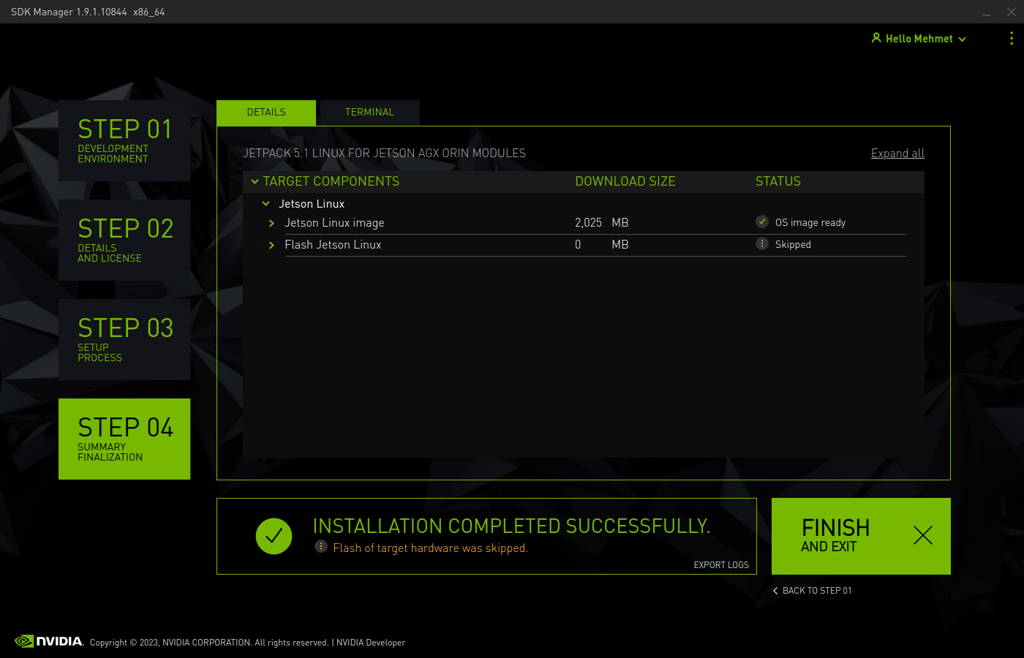
Open the target HW image folder. (~/nvidia/nvidia_sdk/JetPack_5.1_Linux_JETSON_AGX_ORIN_TARGETS/Linux_for_Tegra/)
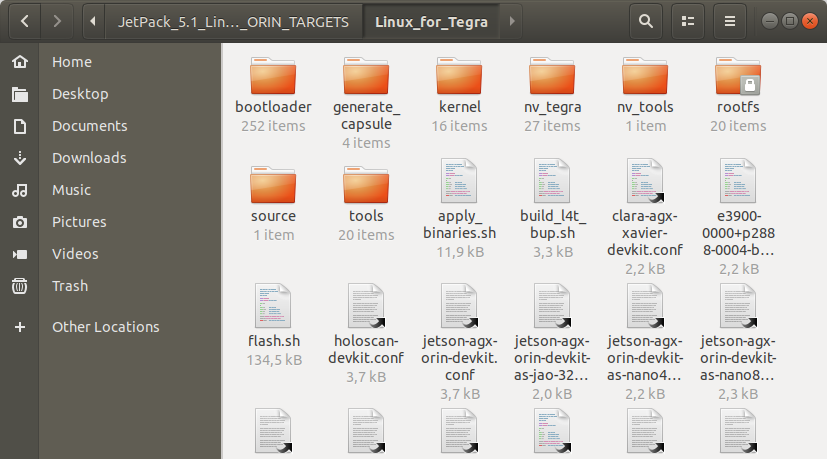
Download the BSP files from GitHub link and extract it:
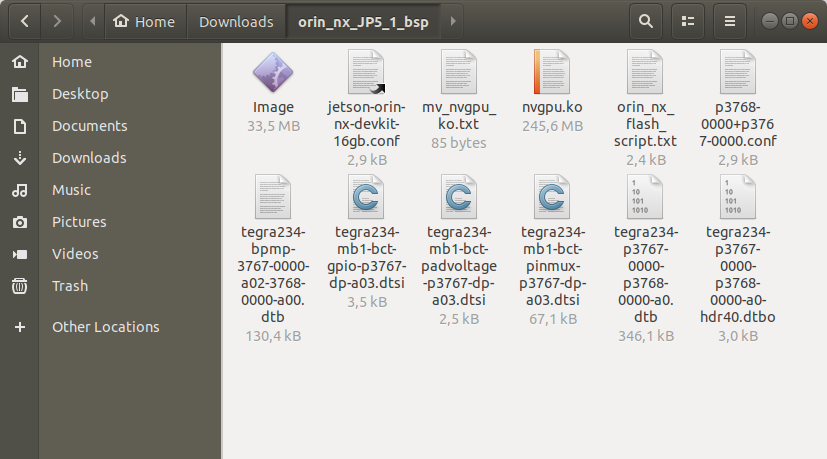
Copy the “jetson-orin-nx-devkit-16gb.conf" and "p3768-0000+p3767-0000.conf” files from the extracted folder to the current folder.
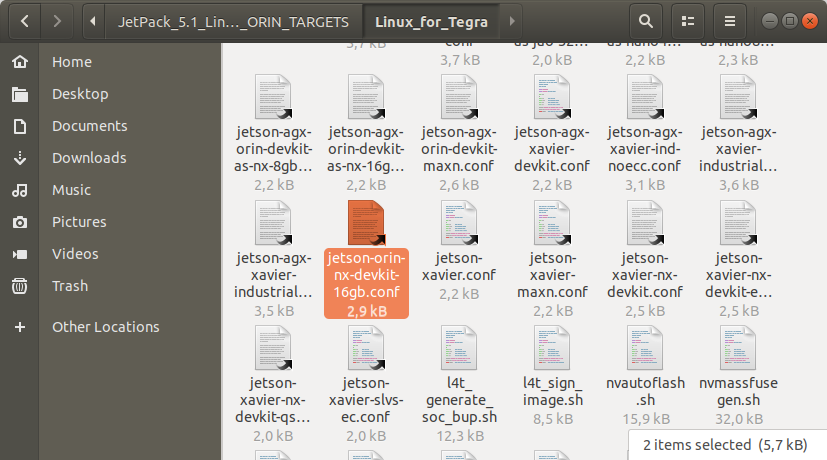
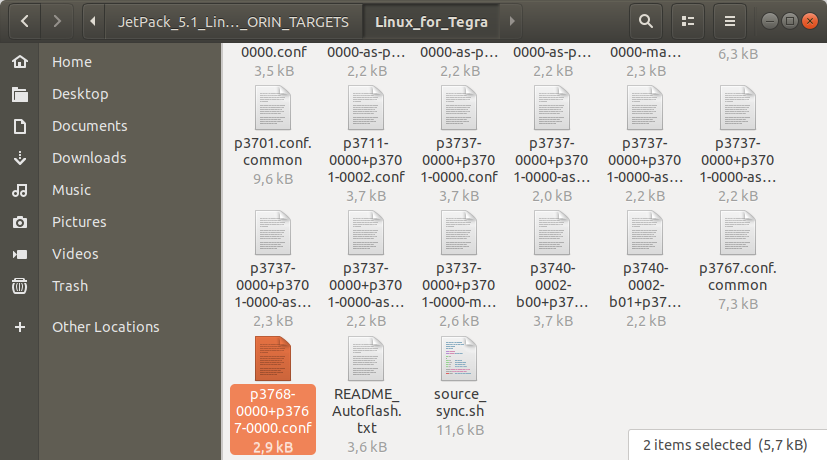
Copy the “Image” file from the extracted folder to the “kernel” folder.
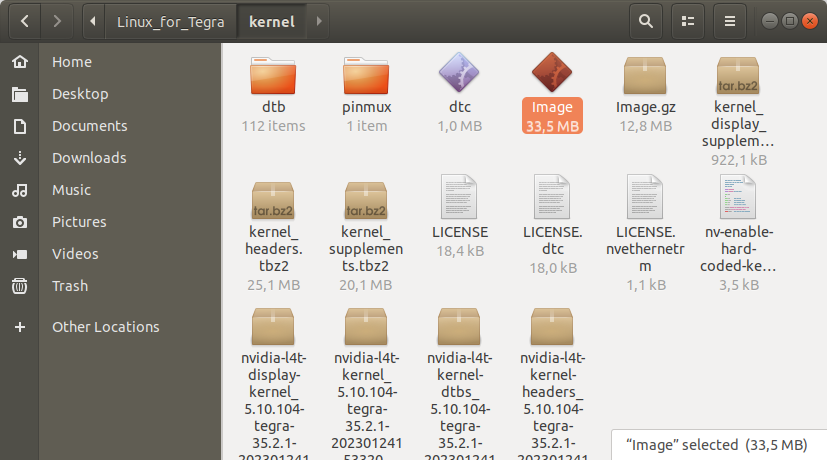
Then, copy the DTB files into the “kernel/dtb” folder.
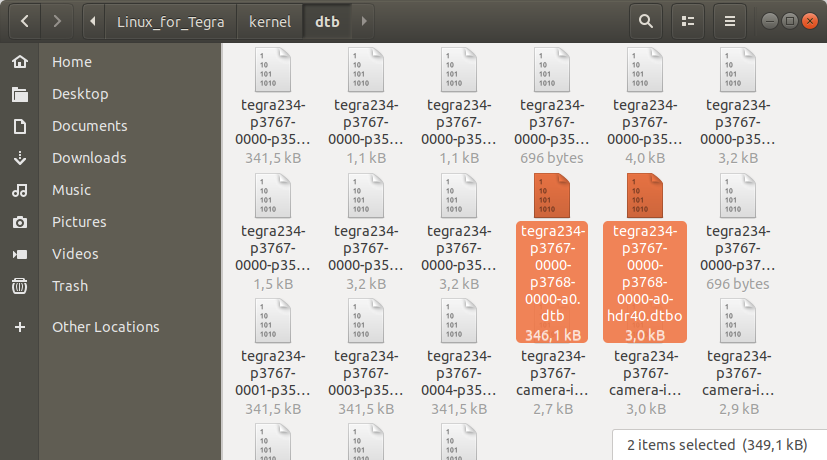
Copy the GPIO pinmux file into the “bootloader” folder.
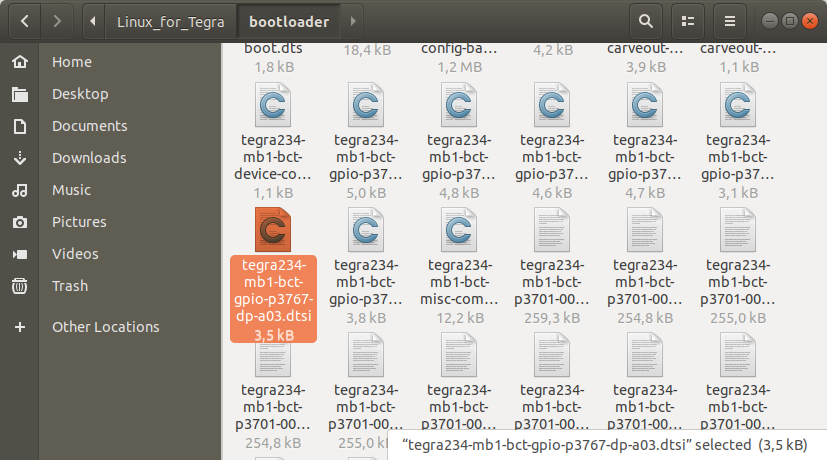
Copy the BPMP DTB file from the extracted folder to the “bootloader/t186ref” folder.
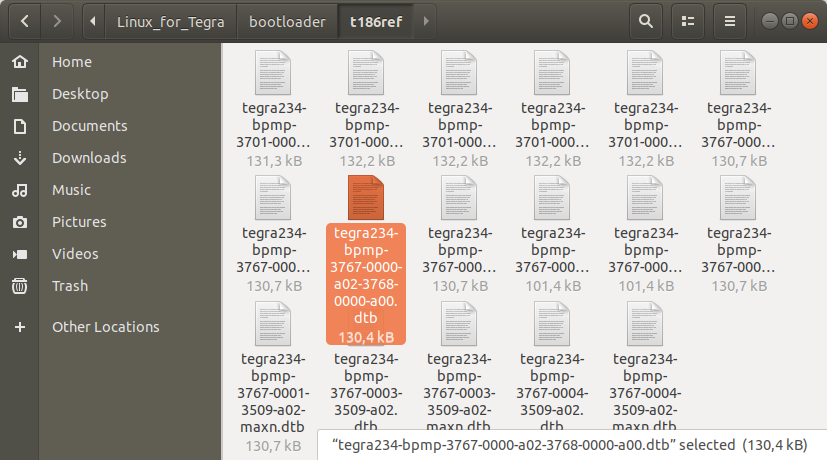
Then, copy the two pinmux files into the “bootloader/t186ref/BCT” folder.
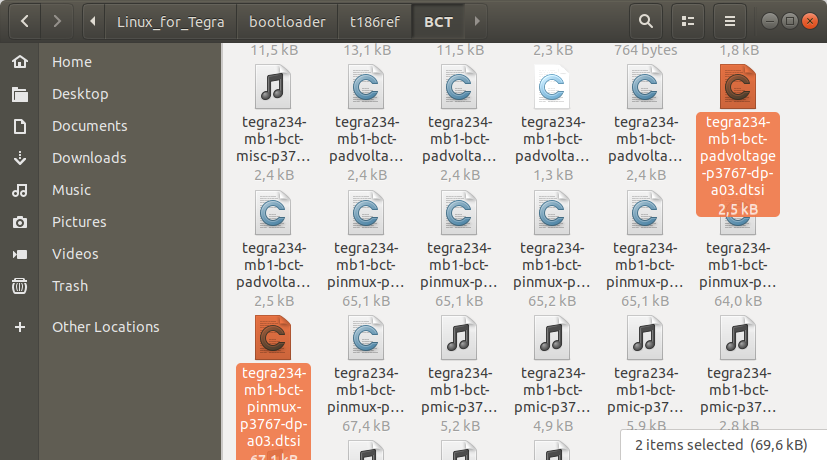
Return to the “JetPack_5.1_Linux_JETSON_AGX_ORIN_TARGETS” folder and copy the NVGPU kernel driver file in it.
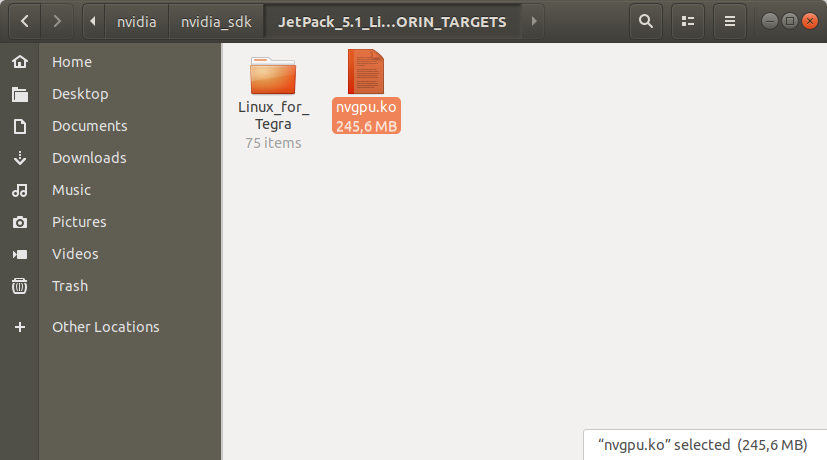
Open a Terminal in the “Linux_for_Tegra” folder.
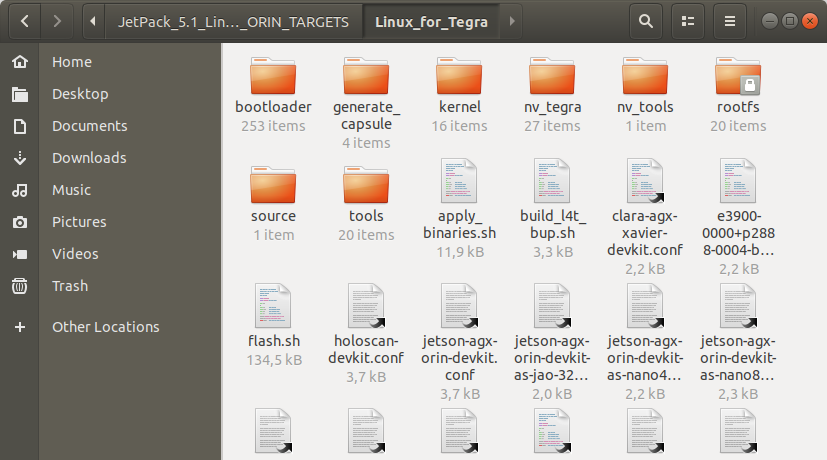
Create the system binaries with these commands below:
sudo ./tools/l4t_flash_prerequisites.sh
sudo ./apply_binaries.sh
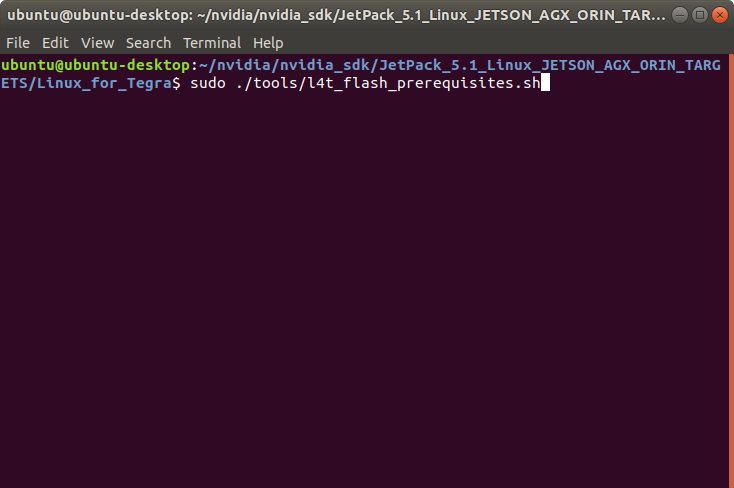
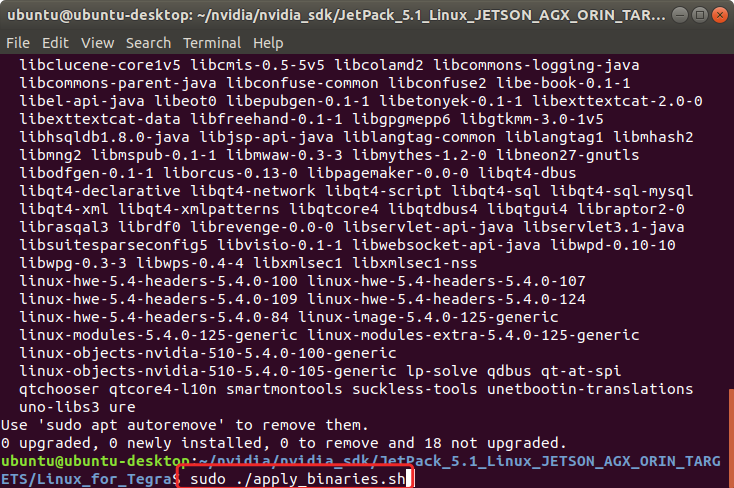
Apply the interface configurations with the following commands below:
sudo mv ../nvgpu.ko rootfs/usr/lib/modules/5.10.104-tegra/kernel/drivers/gpu/nvgpu/nvgpu.ko
sed -i "s/cvb_eeprom_read_size = <0x100>;/cvb_eeprom_read_size = <0x0>;/g" bootloader/t186ref/BCT/tegra234-mb2-bct-misc-p3767-0000.dts
sed -i "s/ODMDATA=\"gbe-uphy-config-8,hsstp-lane-map-3,hsio-uphy-config-0\";/ODMDATA=\"gbe-uphy-config-9,hsstp-lane-map-3,hsio-uphy-config-0\";/g" p3767.conf.common
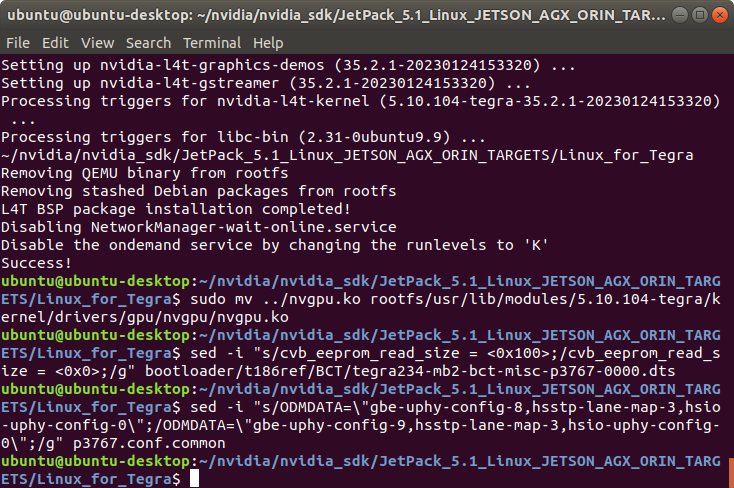
Hint: If you want to configure your username-password & hostname with default settings, you can create user without the Ubuntu installation wizard. To do this, the user generation command structure should be:
sudo tools/l4t_create_default_user.sh -u {USERNAME} -p {PASSWORD} -a -n {HOSTNAME} --accept-license
For example (username:"nvidia", password:"nvidia", device-name:"nvidia-orin-nx"):
sudo tools/l4t_create_default_user.sh -u nvidia -p nvidia -a -n nvidia-orin-nx --accept-license
Jetson OS Installation
Connect the recovery USB (between installer PC & DSBOARD-ORNX's recovery USB) and power connection of your DSBOARD-ORNX.
While the DSBOARD-ORNX's power connector plugged in,
• press reset & recovery buttons together
• release reset button
• release the recovery button after 3 seconds later. This will set it to Recovery mode.
Then, type “lsusb” and check the device connected in Recovery mode. ("0955:7323 NVidia Corp." for Orin NX)
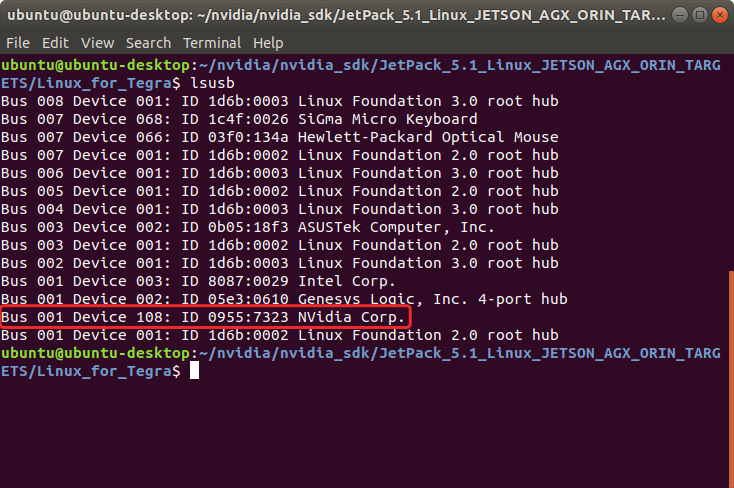
Flash the Jetson OS with this command below:
sudo ./tools/kernel_flash/l4t_initrd_flash.sh --external-device nvme0n1p1 -c tools/kernel_flash/flash_l4t_external.xml -p "-c bootloader/t186ref/cfg/flash_t234_qspi.xml" --showlogs --network usb0 jetson-orin-nx-devkit-16gb internal
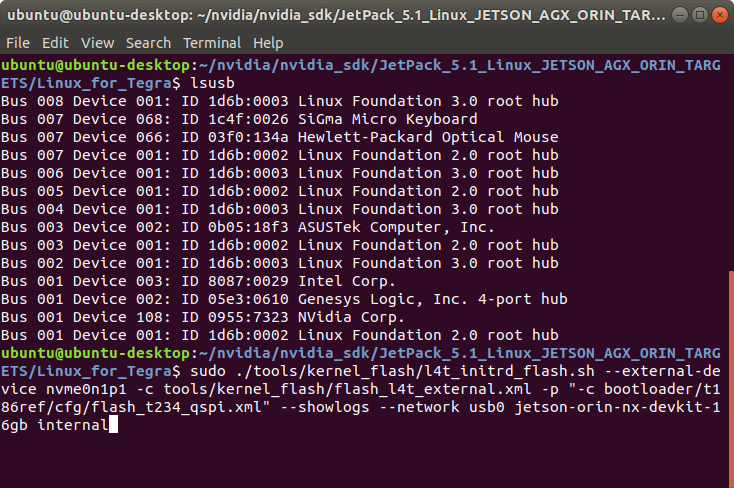
At the end of the script, the device will reboot. Complete your Ubuntu installation wizard (if you have not created a user with tools/l4t_create_default_user.sh script file) from the DSBOARD-ORNX (language, keyboard type, location, username & password etc.).
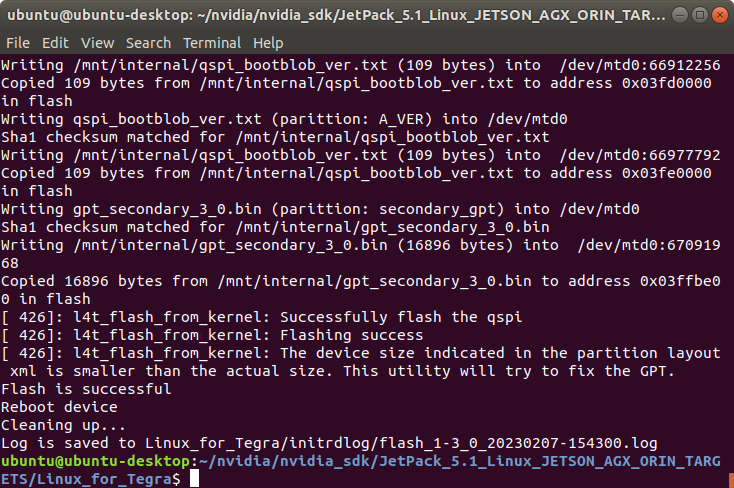
To avoid kernel update with "apt upgrade" or "apt-get upgrade" commands, please follow this guide on the Jetson module.
Jetson SDK Components Installation
[Optional] Delete LibreOffice & ThunderBird packages (if you don’t need) and remove the unnecessary packages to increase the free space. To do this, type these commands to the DSBOARD-ORNX side:
sudo apt remove -y libreoffice* thunderbird*
sudo apt autoremove -y
sudo apt clean
Connect the DSBOARD-ORNX to the Ethernet. Then, open the NVIDIA SDK Manager. Select “JetPack 5.1” for Target Operating System and “Jetson AGX Orin modules” for Target Hardware (The “Host Machine” components are not required. Additional SDKs (DeepStream) are optional). Then, continue to Step 2.
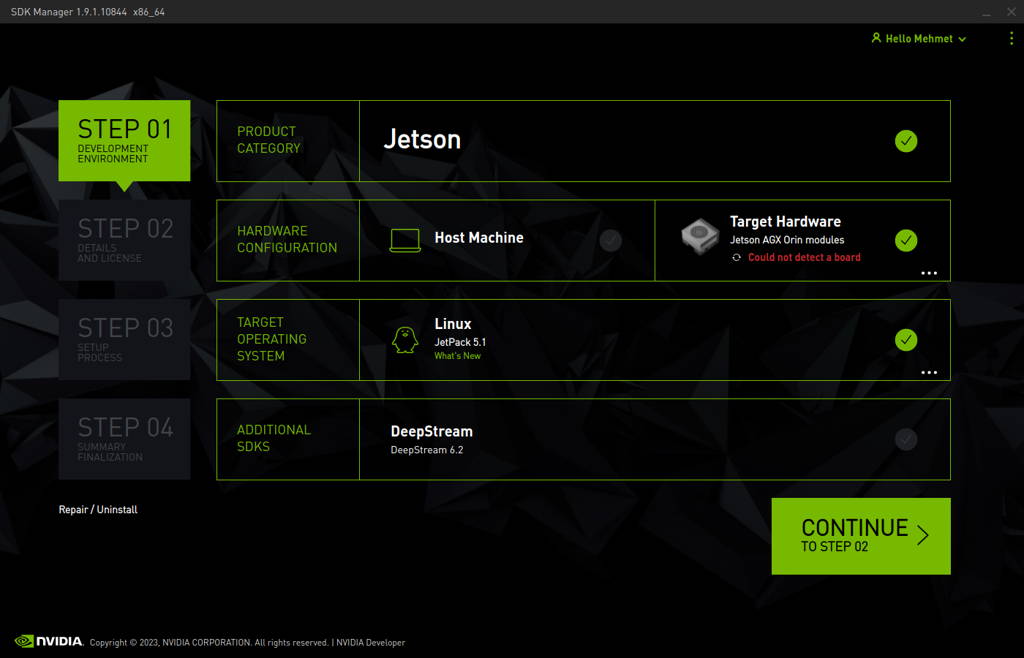
Choose only “Jetson Runtime Components” (“Jetson SDK Components” are optional. It depends on your use case), accept the terms & conditions and continue to Step 3.
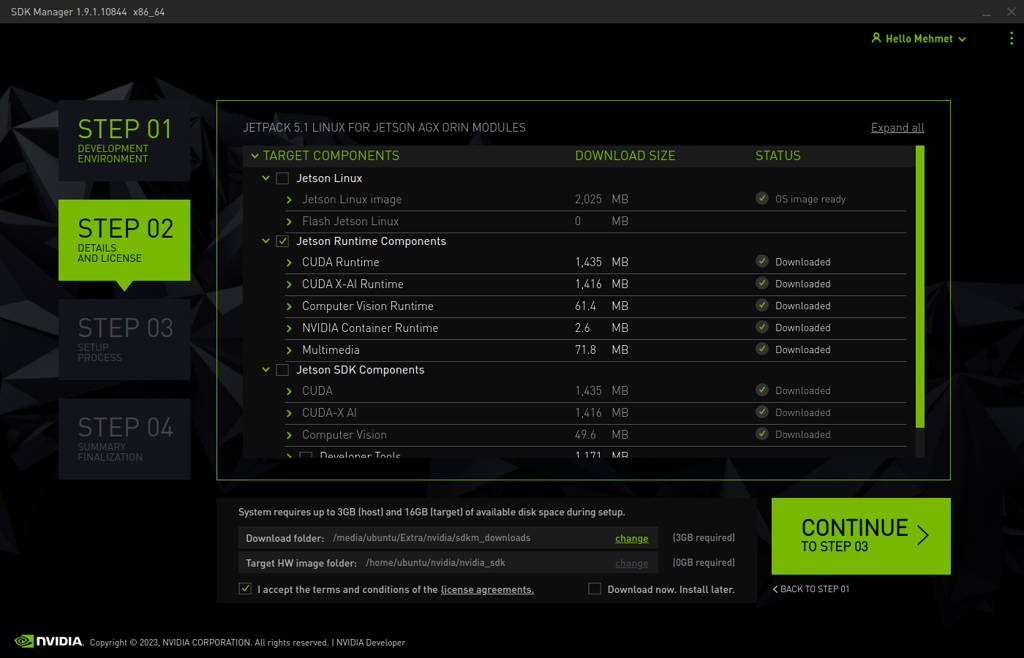
The SDK Manager will ask the username’s password. Fill it and continue.
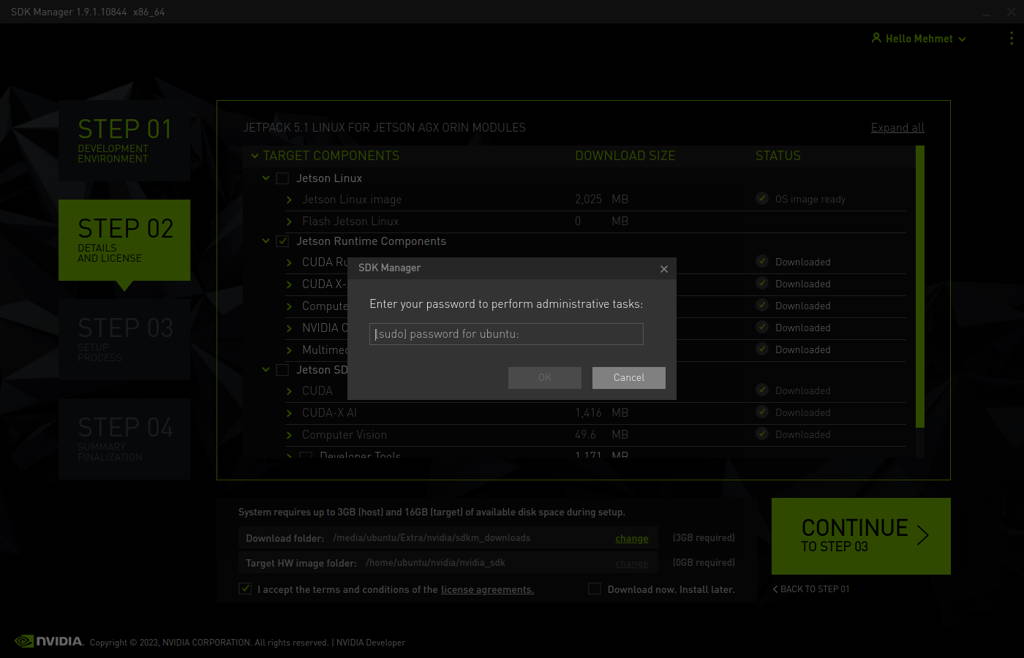
Type the IP address, username and password of Jetson Orin NX module and install the SDK Components.
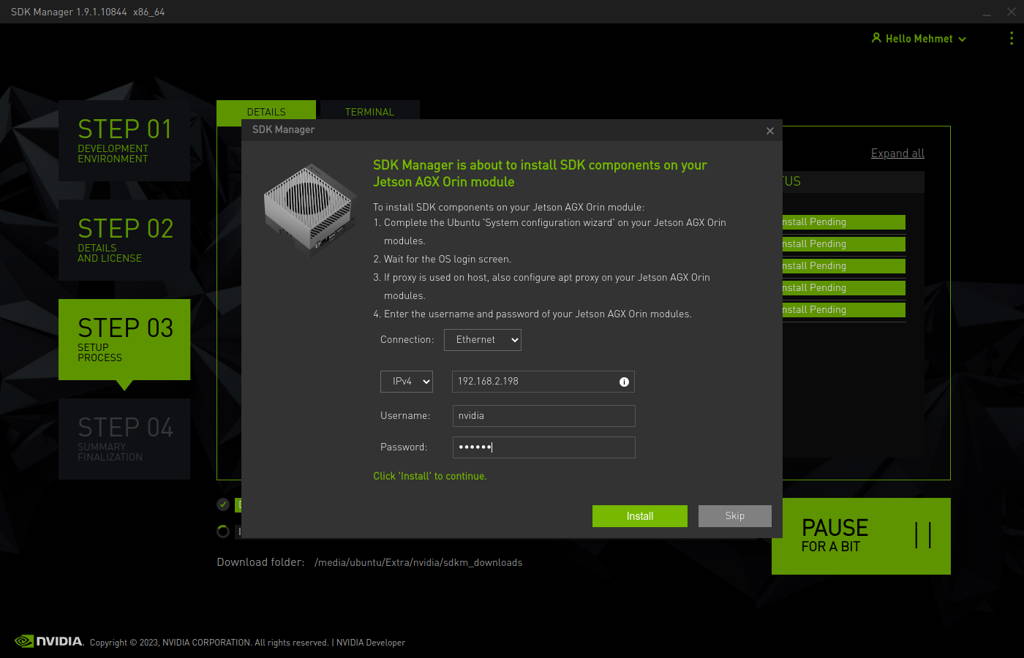
At the end of the installation, the DSBOARD-ORNX becomes ready.
Thank you for reading our blog post.


