How to install Visual Studio Code on NVIDIA® Jetson™ Xavier™ NX/ Jetson™ Nano™ & Run sample in C# application
WHAT YOU WILL LEARN?
1- How to install VS code on Linux Operating Systems
2- How to create a new console and web applications using VS Code
3- How to run console and web applications using .net Core
ENVIRONMENT
Hardware: DSBOARD-NX2
OS: JetPack 4.5 (L4T-32.5)
Language: C#
In this article, we will explain how to install Visual Studio Code on ARM64 which has an operating system as Ubuntu 18.04 for NVIDIA Jetson Nano/Xavier NX modules to create and run a c# basic sample.
Visual Studio Code is a very popular freeware source-code Integrated Development Environment (IDE) in which you can run your codes. Visual Studio Code also supportshttps://gem-3910432.net NVIDIA Jetson Nano/NX so we can run our codes on the NVIDIA Jetson Nano/Xavier NX Carrier Board DSBOARD-NX2
How to install VS code on Linux Operating Systems
You can install the Visual Studio Code in several ways. We will show you how to install manually.
First, you can download the .dep file of Visual Studio Code from the link below;
https://code.visualstudio.com/Download
Make sure that you download the Arm64 Binaries.
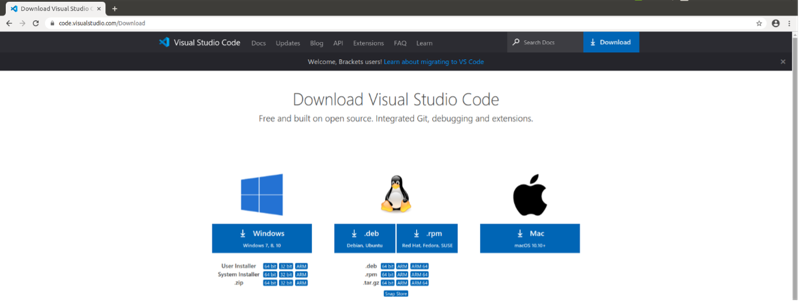
When your download is completed, open terminal and type the following commands.
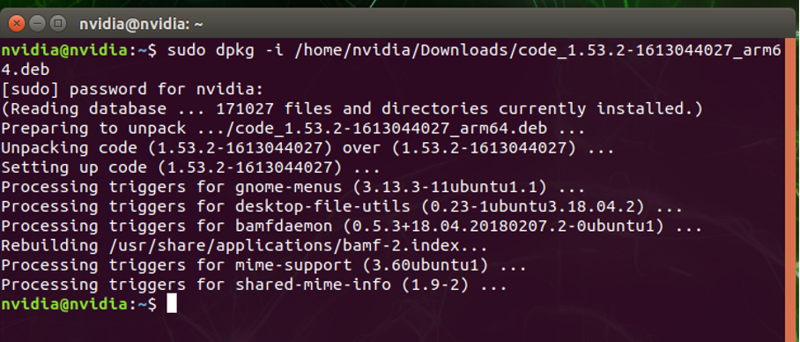
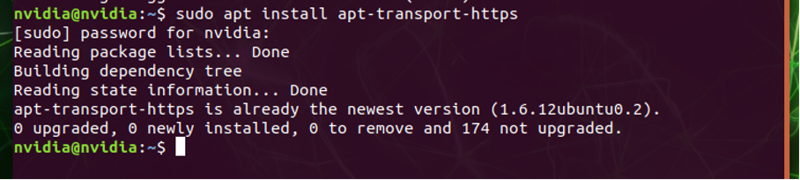
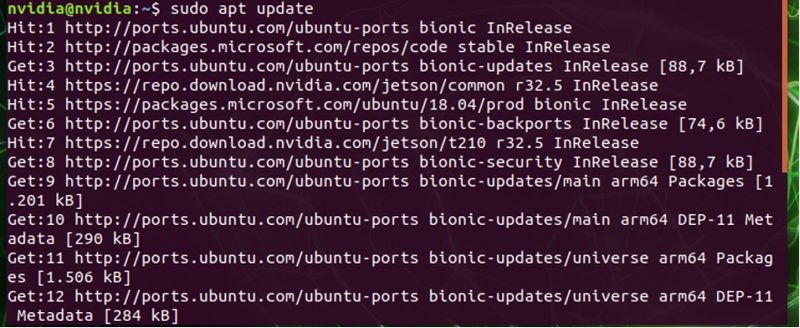

When we have successfully installed VS code, then type” code –version” with that command we can see which version we have installed and also we can verify VS code installed.
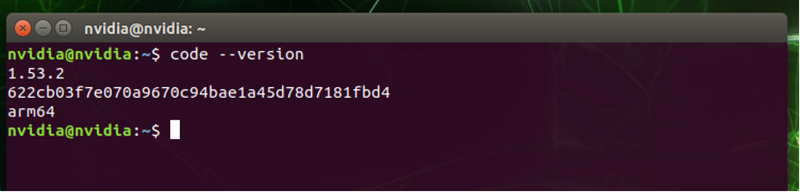
How to create a new console and web applications using VS Code
After we have finished the installation process and done the verification, let’s create a new console application. We need to create a new console app with the following command:

How to run console and web applications using .net Core
Finally, open the VS code terminal and run sample project with the following command:

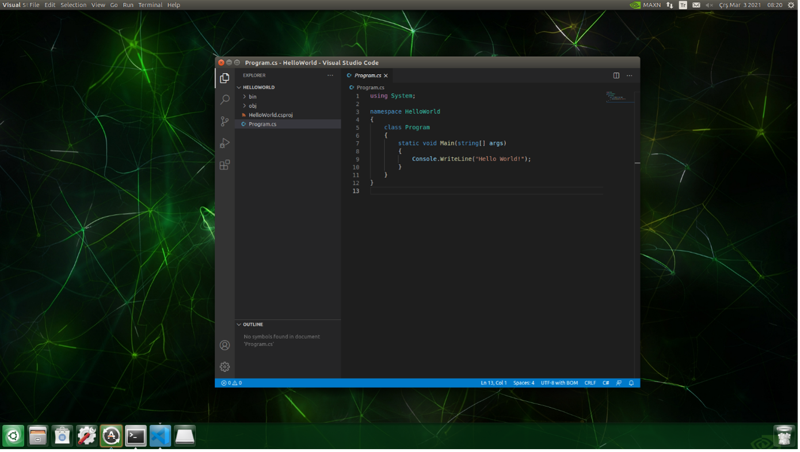
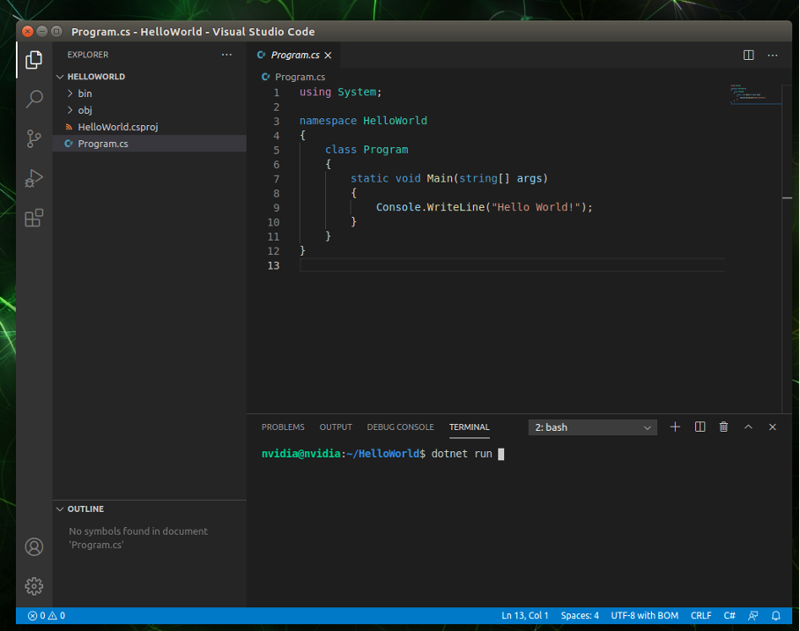
And expected text is printed on the screen:
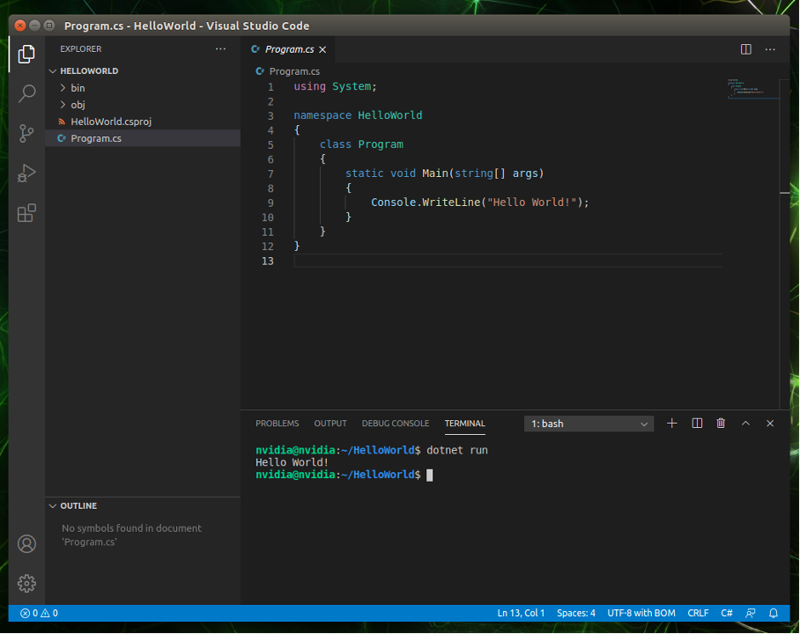
Thank you for reading our blog post.


